Reviewed by Grant McCreary on August 20th, 2010.
7/23/2012: Birdcountr is currently not available. I’m not sure why.
Birding is, essentially, finding and identifying birds. But I would add a third component – recording your observations. Sure, I guess you don’t have to, but then your experiences will never benefit anyone else (via eBird, for instance) and won’t even benefit you in the likely case you eventually forget what you saw. And now there is an app for it, just as there are for finding (BirdsEye) and identifying (a plethora of choices).
Birdcountr is an app for the iPhone, iPod Touch, and iPad (Android version coming soon) that allows birders to record the birds they encounter. It includes just about every species found in the United States (minus Hawaii) and Canada, so it will be of interest primarily to those in the “North American”/ABA area.
The basic functionality, creating lists, is simple and straightforward:
- Tap the large “Start A List” button.
- The app will attempt to initialize the GPS. You can wait until the blue dot “finds” exactly where you are, or you can skip the process.
- Enter the location name, or choose from a list of favorites.
- Hit the “Start Birding” button.
- To enter a bird, tap the family, and then the species.
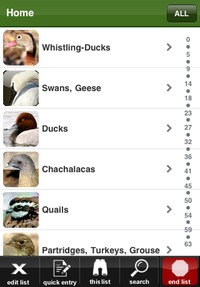
Family list
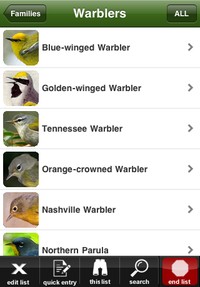
Species list
-
On the species entry screen, you’ll see four selector wheels. First, choose the type, which is the wheel on the far left. You will always have options for “Unsexed Unaged”, “Adult”, “Juvenile”, and “Heard Only”. But you can have over a dozen more for some species (“Adult Breeding”, “Second Cycle”, etc). For the most part, if the Sibley guide has a label for it, you can find it here. The other three selectors are for the number seen, one selector for each digit. Thus, the maximum you can enter is 999. After you enter your number, you’ll see the total updated in the “This Entry” box. You can now select something else from the first wheel and enter more numbers. This is very handy if, for example, you see a male/female pair and would like to specify that instead of just entering a generic value of 2. A text note can also be entered if you want to record additional information. Finally, you can send an alert via twitter if you see a species unusual for your area.
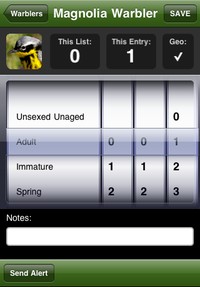
Species entry screen
- When done entering all the numbers for that species, hit “Save” and then “OK” in the pop-up confirmation.
- When done with the list, hit the “end list” button at the bottom-right.
Once I got used to the interface, I found the list-entering process easy and fairly quick. However, it seems like it still takes a little longer than writing it down, and much longer than speaking into a voice recorder.
One of the app’s most important features is that it collects GPS data for each individual record. This data can then be used to map your sightings (more details below). I found the GPS data to be fairly accurate, though some were a bit off. Of course, any inaccuracies are the fault of the device and not the app.
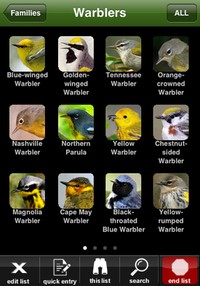
Species list in scroll mode
There are three options for the default bird list – eastern, western, and custom. All three are user customizable, which is very nice. And if, while entering sightings, you find that you need a species not included on the list (which probably means you’re having a very good day!), you can hit the “All” button to have it display every bird.
Viewing Archives and Life List
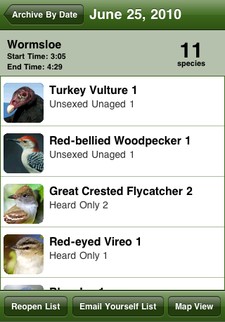
Archived list

Map view of a list
The Archive button on the main screen will allow you to view saved lists either by date or by bird. If you browse by date, you select the month, and then the list you want. The summary screen will display the location, date, time, number of species seen, and a list of the birds. From here you can reopen the list, either just to edit, or “in the field” which will record new GPS data. You can also export the list (as described below) and view a map of your sightings. The map shows the birds you’ve recorded as pins on a Google map, using the GPS data. By default, all are displayed, or you can filter by species.
If you view the archives by bird, instead of date, you have a rudimentary life list. It will give you a count of how many birds you’ve recorded, along with a selectable list. Tapping on a species will tell you how many you’ve seen this year, the location of your most recent sighting, and allow you to get details from specific lists or view them on a map.
This works great if you want to bring up details from individual bird sightings. Although it can tell you how many birds you’ve seen, birdcountr was not designed to function as a life list application. It doesn’t tell you how many birds you’ve recorded in a particular year or location, or do any of the advanced filtering a birder needs from such a program.
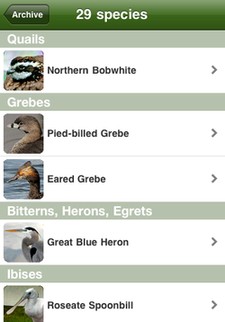
Life list
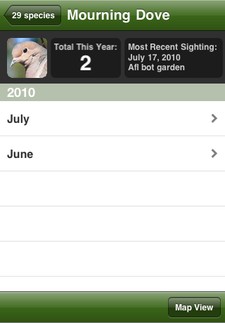
Details of species you've seen
Export Options
You’ve got several different export options available. You can email the list to yourself as either a simple list of species seen with the total count for each, or with all of the plumage notes. But those, along with the location and date, are the only details included. I would like to at least have the start and end times added to that.
Additionally, you can export the list in a format accepted by eBird, as a Google KML file, or a HTML page with the map and checklist embedded. The eBird export works great, but I haven’t had a chance to fully explore the other two. But they are very promising, especially for bloggers.
Issues
Here are the issues I’ve found with birdcountr, starting with the most serious:
- It runs through the battery very quickly if GPS is being used. Even when starting with a full charge, you can’t use it for longer than 6-7 hours without charging. This may be mostly due to the device rather than anything the app is doing wrong, though.
It crashes. A lot. However, the crashes mostly occur while viewing archived lists. It has crashed on me while entering a list once or twice, but each time I was able to restart the app and pick up where I left off without an issue.Updates made since this review was published seem to have fixed this issue. It is much more stable now and hasn’t crashed on me in a while.There is no easy way to upload your lists into eBird or another listing program. This isn’t a big deal if you don’t use anything else, but many birders will also want to have their data available in a more robust listing-oriented application.This feature has been added since my review was first published, as mentioned above.- The species selection is very good (over 900 species), but doesn’t include every bird on the ABA list. For example, Mangrove Swallow and Stygian Owl are not included. Ok, it’s pretty unlikely you’ll ever have the need to enter one of them. But, oddly, only one parrot is included (Monk Parakeet). On the other hand, included are a few that, if they have been seen, have not been accepted, such as Saffron Finch and Red-crested Cardinal.
- Although GPS data is recorded, it is not accessible for individual sightings. You can view the location on a map, but cannot get the actual coordinates.
- When you email a list, it doesn’t include the start and end times.
Recommendation
I found birdcountr to be easy to use and it should do a great job of recording the birds you encounter. But its usefulness largely depends on your individual preferences and needs. For instance, this app may be a godsend for those wanting to collect GPS data for each sighting. But others may prefer the speed of a voice recorder. Even though I haven’t fully switched over from my digital voice recorder, I have been very glad to have birdcountr available whenever I need it.
You can always try out birdcountr lite for free. It includes a limited number of species, but will let you get a feel for the way it functions.
The version reviewed here covers North America (United States minus Hawaii and Canada). A European version is also available.
Disclosure: I get a small commission for purchases made through links in this post.
Disclosure: The item reviewed here was a complementary review copy provided by the publisher. But the opinion expressed here is my own, it has not been influenced in any way.

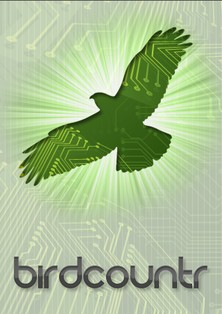


Comment